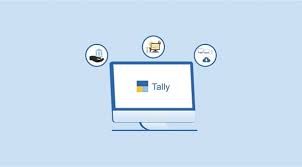Did you know that you can compute taxes/discounts, even for ledgers that are not grouped under Duties and Taxes? Tally is known for its simplicity, it’s user-friendly functions. It is a kind of accounting software that comes with hundreds of tips and tricks to save your precious time. Which is what most of theTally course in Delhi is focussing on.
Tally has tips and tricks for almost all functions. But not every Tally user is aware of all of the shortcuts. Using these shortcut keys you won’t even need to touch your mouse as everything can be done through the keyboard only. By invoking a command through specific shortcut keys, you can activate any function in Tally in seconds. This way you can do faster data entry, navigate, view or print reports easily, and export-import of data, etc.
- Hot Keys for Faster Data Entry
Navigation in Tally accounting software is the most crucial part of the user. The use of hot-keys to proceed through the menu or access a voucher entry screen is so fast and simple.
For Example:
- By pressing the keys V and F8 together, you can go to the sales voucher entry screen from gateway.
- By pressing the keys T>Ctrl+F6, you can access the rejection screen in a voucher from the gateway.
- To access a day-book, press key D>D, and edit the voucher you want.
- To go to a particular ledger for the purpose of editing, press key D>A>L
- How to Identify Hotkeys in Tally?
The keys which are used to access different programs of Tally easily are called HotKeys. There is a very easy way to identify hotkey on the menu. For example, let’s say for D>A>L, go to Tally’s Gateway, look for the highlighted letter, i.e. “D” of the Display in the menu and for account books, letter “A” is highlighted and look the highlighted part of the Ledger i.e. “L”. Pick the highlighted part of the words and arrange them in the order as they appear. These are your hotkeys and memorize these shortcut keys to use Tally super-fast.
- How to Skip the Date Field for Fast Data Entry?
If you have a huge number of transactions to enter every day once the date is set, then use this option present in the voucher under entry configuration. This way you won’t have to change the date every day. You can move on to fill other entries with speed.
- Quick Access to Calculator
Whenever you make an entry for an amount in the voucher, you may need to use a calculator. You can access a calculator by pressing Alt+ C to make calculations and press enter. The amount will appear on the amount field of the voucher with the result. You just have to locate the amount and press ALT+ C. This quick calculation shortcut will save you a lot of time and enable you to perform faster data entry.
- Repeat Narration of Same Voucher Type
Typing a narration ala over again is time-consuming, if there is a way to repeat the possible narrations then it can save a lot of your time, making the process faster. Thankfully, Tally comes with this feature. To duplicate the last used narration in the same voucher, press Ctrl + R in the narration field. This shortcut will not work if you want the last narration entered receipt voucher to be repeated in the payment voucher.
- Repeat Narration of the Same Ledger
To repeat the last narration of the same ledger, press Alt+ R. This repetition is based on ledger not on voucher type. If you want to use Coffee expense ledger in the payment voucher and you are entering the same Coffee expense ledger in receipt voucher next time and want that narration in the receipt voucher, use the same shortcut key.